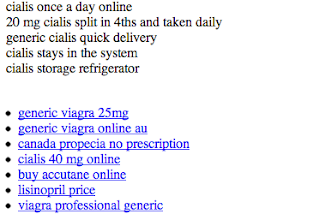Webmaster level: All
Since we announced Google’s recommendations for building smartphone-optimized websites, a common question we’ve heard from webmasters is how to best treat tablet devices. This is a similar question Android app developers face, and for that the Building Quality Tablet Apps guide is a great starting point.
Although we do not have specific recommendations for building search engine friendly tablet-optimized websites, there are some tips for building websites that serve smartphone and tablet users well.
When considering your site’s visitors using tablets, it’s important to think about both the devices and what users expect. Compared to smartphones, tablets have larger touch screens and are typically used on Wi-Fi connections. Tablets offer a browsing experience that can be as rich as any desktop or laptop machine, in a more mobile, lightweight, and generally more convenient package. This means that, unless you offer tablet-optimized content, users expect to see your desktop site rather than your site’s smartphone site.

Our recommendation for smartphone-optimized sites is to use responsive web design, which means you have one site to serve all devices. If your website uses responsive web design as recommended, be sure to test your website on a variety of tablets to make sure it serves them well too. Remember, just like for smartphones, there are a variety of device sizes and screen resolutions to test.
Another common configuration is to have separate sites for desktops and smartphones, and to redirect users to the relevant version. If you use this configuration, be careful not to inadvertently redirect tablet users to the smartphone-optimized site too.
Telling Android smartphones and tablets apart
For Android-based devices, it’s easy to distinguish between smartphones and tablets using the user-agent string supplied by browsers: Although both Android smartphones and tablets will include the word “Android” in the user-agent string, only the user-agent of smartphones will include the word “Mobile”.
In summary, any Android device that does not have the word “Mobile” in the user-agent is a tablet (or other large screen) device that is best served the desktop site.
For example, here’s the user-agent from Chrome on a Galaxy Nexus smartphone:
Mozilla/5.0 (Linux; Android 4.1.1; Galaxy Nexus Build/JRO03O) AppleWebKit/535.19 (KHTML, like Gecko) Chrome/18.0.1025.166 Mobile Safari/535.19
Or from Firefox on the Galaxy Nexus:
Mozilla/5.0 (Android; Mobile; rv:16.0) Gecko/16.0 Firefox/16.0
Compare those to the user-agent from Chrome on Nexus 7:
Mozilla/5.0 (Linux; Android 4.1.1; Nexus 7 Build/JRO03S) AppleWebKit/535.19 (KHTML, like Gecko) Chrome/18.0.1025.166 Safari/535.19
Or from Firefox on Nexus 7:
Mozilla/5.0 (Android; Tablet; rv:16.0) Gecko/16.0 Firefox/16.0
Because the Galaxy Nexus’s user agent includes “Mobile” it should be served your smartphone-optimized website, while the Nexus 7 should receive the full site.
We hope this helps you build better tablet-optimized websites. As always, please ask on our Webmaster Help forums if you have more questions.
Posted by Pierre Far, Webmaster Trends Analyst, and Scott Main, lead tech writer for developer.android.com